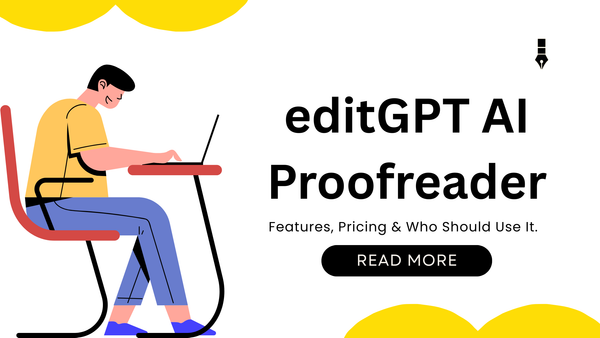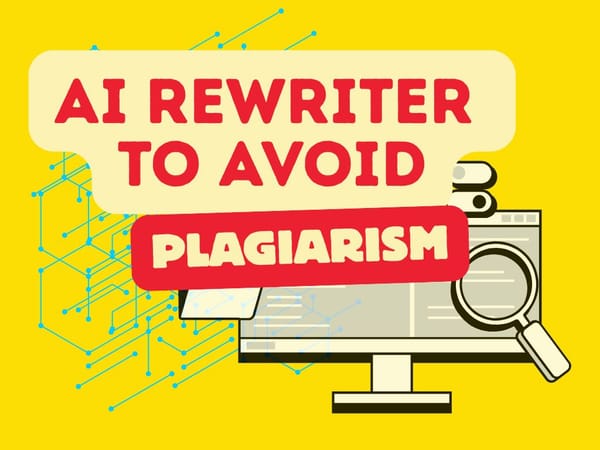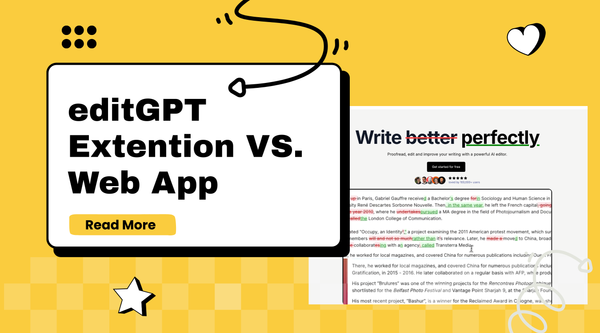Import and Export Track Changes in Word Without Losing Them
Track changes in Word are essential for collaboration, but many tools strip them away during editing. With EditGPT, you can import and export Word files while keeping every change intact.
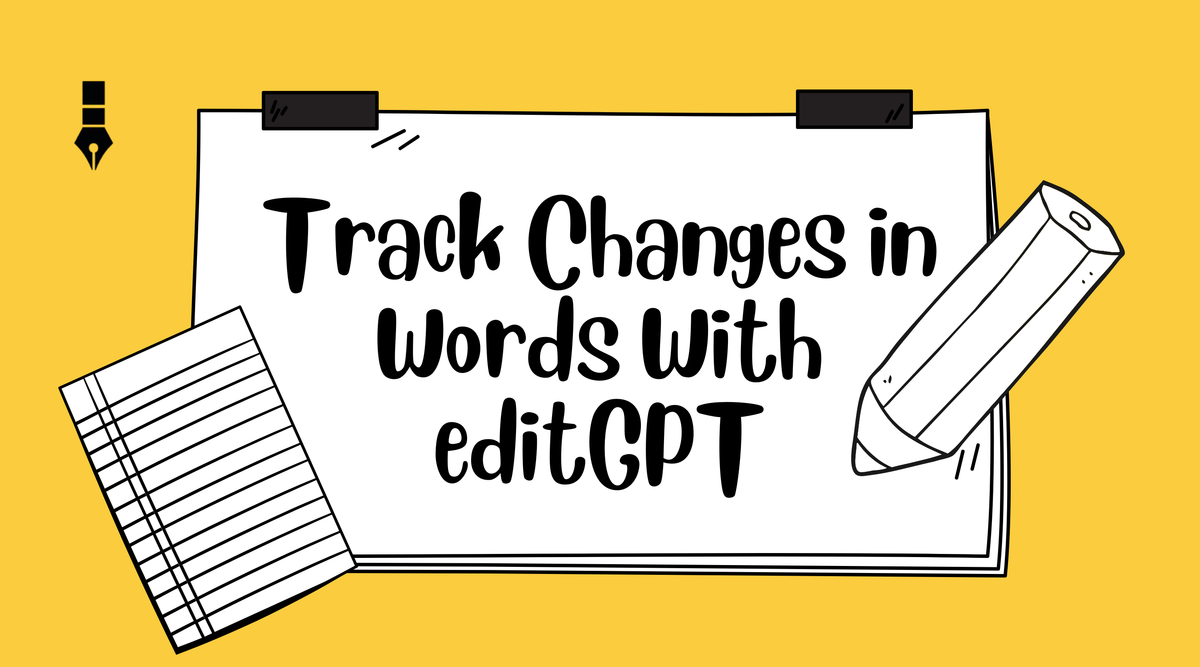
Collaboration in Word has always relied on one tiny feature: Track Changes in Word. It’s the system that shows what’s been added, removed, or rephrased, making it possible for multiple people to work on the same file without confusion.
Professors use it to grade assignments, managers rely on it to review reports, and editors depend on it to show clients exactly what’s been changed.
However, as I started testing different AI tools, I noticed Track Changes didn’t always survive the process. Sometimes I’d send a doc through, only to get back a “clean” version with all the edits wiped out. No history or context. Just a mess when someone asked, “Who changed this?”
That’s what pushed me to explore how to actually import and export Track Changes in Word without losing them. In this post, I’ll walk through what I found, where things break down, and how editGPT handles it.
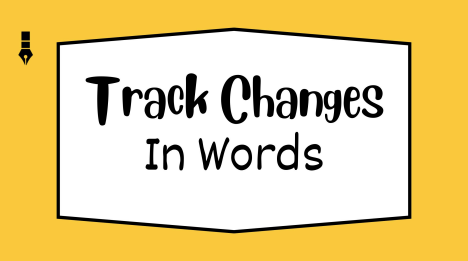
Why Track Changes Matter for Serious Work
Students rely on Track Changes because professors often grade based on the revision process, not just the final draft. It shows the effort behind the work, what was improved, clarified, or corrected.
For professionals in fields like law, HR, or compliance, Track Changes is more than a convenience, it is documented evidence. The American Bar Association notes that lawyers use Track Changes when marking up documents for clients so that every adjustment remains visible.
Similarly, ISO 9001 quality management standards require organizations to retain documented information that proves processes have been reviewed and executed properly.
Guidance from Cognidox and the ISO 9001 Checklist further emphasizes that without controlled version history, companies risk failing audits and exposing themselves to compliance penalties.
And for writers or agencies, Track Changes builds transparency with clients. Instead of just handing over a clean file, they can show exactly what was adjusted and why. That clarity is often what maintains trust in ongoing collaborations.
Losing Track Changes, then, is not just a small technical glitch. It can disrupt learning, weaken accountability, or damage professional relationships.
Why Track Changes Get Lost in Import/Export
In general, Track Changes can get lost during import or export because they are not stored as part of the visible text. Instead, they exist as a separate layer of metadata that many systems simply don’t recognize. Once that metadata is stripped or corrupted, the edits vanish.
File format conversion is the biggest culprit. Moving a Word document into PDF, plain text, or even another word processor often means losing the tracked changes completely.
Conversion errors are another risk. Even when staying inside Word, exporting between desktop, online, and mobile versions can cause markup to break or display inconsistently.
Also, AI editors make the problem worse. Most proofreading tools flatten a document to text before making changes, which wipes out the metadata entirely. That’s why Track Changes often disappear once the file is re-exported.
This is where editGPT is different, it was designed to preserve that metadata while still giving you the AI-powered edits you need.
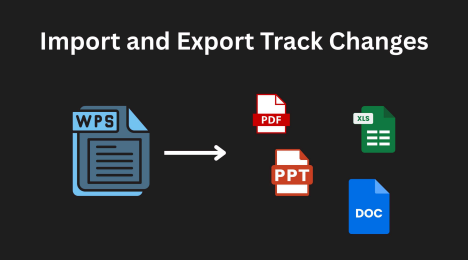
Manual Workarounds Aren’t Enough
Sure, Word offers a Compare function that lets you line up two versions of a document and see the differences. But in practice, it’s clunky. You end up with duplicate markup, overlapping comments, and a document that’s harder to read than the one you started with.
Some people try to work around the problem by manually re-entering edits, but that defeats the entire purpose of using AI editing in the first place. Instead of saving time, you’re doubling your effort.
For students and agencies, this isn’t a small inconvenience. Missing or incorrect edits can mean a lower grade, broken client trust, or even professional liability. The whole point of Track Changes is accuracy and transparency, and workarounds rarely deliver either.
That’s why relying on quick fixes isn’t sustainable. If Track Changes matters, the tool itself has to respect it.
How editGPT Solves the Track Changes Problem
For anyone who has ever lost edits moving a document through different tools, the promise of “AI proofreader with Track Changes intact” sounds almost too good to be true. That is exactly the gap editGPT was designed to close.
Instead of flattening your file into plain text or stripping metadata, it treats Track Changes as part of the workflow, not an afterthought.
Import with Confidence
With editGPT, you can upload a Word document in the .docx format and know that all tracked edits and comments will be preserved. Nothing gets lost in the transfer. The markup you or your collaborators created remains visible from the start. This
matters because you are not starting over or guessing at what was changed before AI steps in.
Edit Smarter
Once the file is uploaded, editGPT applies AI-powered proofreading to the existing document. Grammar, clarity, and tone suggestions are layered into the text without erasing the history already in place. Unlike other tools that overwrite your file,
editGPT respects the original revisions. That means professors can still see your earlier edits, managers retain a clear audit trail, and clients get the transparency they expect.
Export Without Fear
When the edits are done, you can export the file right back into .docx. Track Changes, comments, and formatting remain fully intact. The document looks exactly how Word expects it to look, so colleagues, professors, or clients open it and see every change clearly marked.
No messy compare functions. No manual re-entry. No invisible edits. Just a streamlined process where AI proofreading fits naturally into the way
professionals, students, and agencies already work.
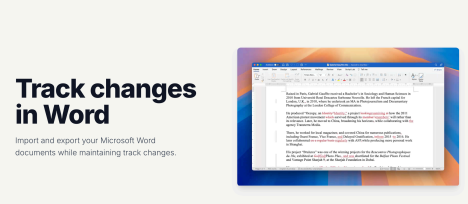
With editGPT, you can import and export your Word docs without losing a single tracked change, comment, or formatting detail.
If Track Changes matters to your workflow, and for most serious work it does, editGPT is the only AI proofreader built to respect it from import to export.
Try editGPT today → Import your Word doc and see your Track Changes
preserved.
Real-World Use Cases
The strength of editGPT is not just in preserving Track Changes, but in how that preservation fits into real workflows. Different users rely on it for different reasons, but the outcome is the same: saved time, cleaner collaboration, and fewer headaches.
Students submit essays that are polished with AI but still show every tracked change. Professors see the full editing process, while students get the benefit of grammar and clarity improvements without retyping or reformatting.
Legal and HR teams use editGPT to protect compliance. Every revision, comment, and adjustment remains part of the official record, so audit trails are intact and no one has to worry about invisible edits undermining accountability.
Losing version history can escalate small mistakes into costly disputes. According to LexWorkplace, version history is indispensable for law firms because it shows “who made what changes, when, and why.” That level of clarity ensures
accountability and protects organizations from challenges to document integrity.
Content agencies deliver drafts that balance AI efficiency with client trust. By keeping Track Changes visible, they give clients the transparency they expect while still delivering a more refined document.
Here is what users say:
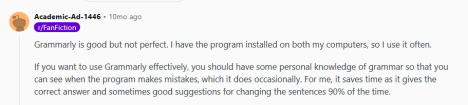
A redditor said “Grammarly is good but not perfect. I have the program installed on both my computers, so I use it often. If you want to use Grammarly effectively, you should have some personal knowledge of grammar so that you can see when the program makes mistakes, which it does occasionally.
For me, it saves time as it gives the correct answer and sometimes good suggestions for changing the sentences 90% of the time”
That remaining 10% can cost you a lot.
In addition, the Nerdy Novelist, who reviewed this tool on his YouTube channel, highlighted just how much value it delivers:
“Only for $10 a month I get to edit two whole books! That is pretty great! This is replacing my proofreading tools.”
editGPT vs Other AI Editors
When it comes to AI proofreading, most tools promise convenience but overlook the workflows professionals, students, and agencies actually depend on. Track Changes is the biggest casualty. Here’s how editGPT compares:
The difference is clear: editGPT is the only AI editor that integrates with Word without breaking Track Changes.
Instead of forcing you into workarounds or clean files with invisible edits, it fits seamlessly into the review process you already use. That means less time fixing problems and more confidence when handing your document to professors, managers, or clients.
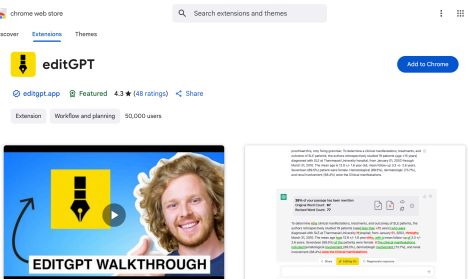
Step by Step: Using editGPT for Track Changes
1. Download and install the extension from Chrome or Firefox extension stores. (Microsoft Edge users can install the Chrome extension.)
2. Go to the chatGPT website.
3. Type in a prompt that includes the text you want to edit, for example: `"Proofread this: [insert your text here]."`
4. Send the prompt to the chatGPT AI model.
5. In the menu bar at the top of the page, an 'editGPT' button will appear.
6. Click on the `'editGPT'` button to turn on editing mode.
7. Make any necessary edits to your text using the Accept and Reject buttons.
With the chrome extension, the 'editGPT' button will appear in the top corner of ChatGPT after a message is sent.
Track Changes
- Select (highlight) the text and press Accept or Reject button to accept or reject changes in the highlighted portion.
- The reset button will reset to the original.
- The markup button will show/hide the markup.
- Clipboard button will copy your text including any changes you've made to clipboard (without markup)
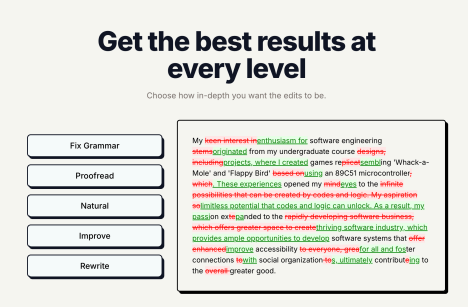
Frequently Asked Questions
1. How do I enable Track Changes in Word?
Go to the Review tab, click Track Changes, and set Display for Review to All Markup.
2. Why do Track Changes get lost when I import or export?
They are stored as metadata. Converting formats or using tools that flatten text can strip them out.
3. How can I preserve Track Changes in Word when editing with AI?
Use editGPT. It lets you import and export Word docs while keeping all Track Changes, comments, and formatting intact.
4. Will my professor or client see every edit?
Yes. Track Changes remain visible exactly as if you had edited only in Word.
5. Does editGPT change formatting like tables or headings?
No. Formatting, references, and structure stay the same during import and export.
6. Can I remove AI suggestions if I don’t agree?
Yes. You can accept or reject suggestions inline while preserving the tracked edits.
7. What is the best AI editor for Word Track Changes?
editGPT is the only AI proofreader designed to preserve Track Changes in Word from import to export.
Conclusion
Track Changes are the heartbeat of serious collaboration in Word. They show the story behind every revision, protect accountability, and keep professors, clients, and colleagues in the loop. But most editing tools break them, leaving you with clean files that hide the very edits people depend on.
editGPT is different. It is the only AI editor that respects your Word workflow, importing and exporting documents without losing Track Changes, comments, or formatting, while still giving you smarter edits.
Don’t lose your edits. Import your Word doc into editGPT today and export it back with every Track Change intact, try it free now.
Recommended Reading
- Video review: This AI Text Editing Tool Is FLAWLESS!
- Best AI Proofreader Tools of 2025 (Tested for Accuracy, Speed & Tone)
- editGPT vs Grammarly vs Quillbot: Which Writing Tool is Best?
- The Best AI Proofreaders That Actually Work (Free & Paid)
- Try editGPT
- Review: Wordtune Editor vs editGPT
- Review: Grammarly vs editGPT
- Review: ProWritingAid vs editGPT
- Review: Hemingway Editor vs editGPT
- Review: 10 Best Grammarly Alternatives for Writers in 2025/2026
- Review: editGPT vs Trinka AI: Which is the best Grammarly alternative?
- Best AI Tools for College Essay Editing in 2025
- What is the best AI Proofreader?
- Best AI Proofreader Tools of 2025 (Tested for Accuracy, Speed & Tone)